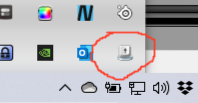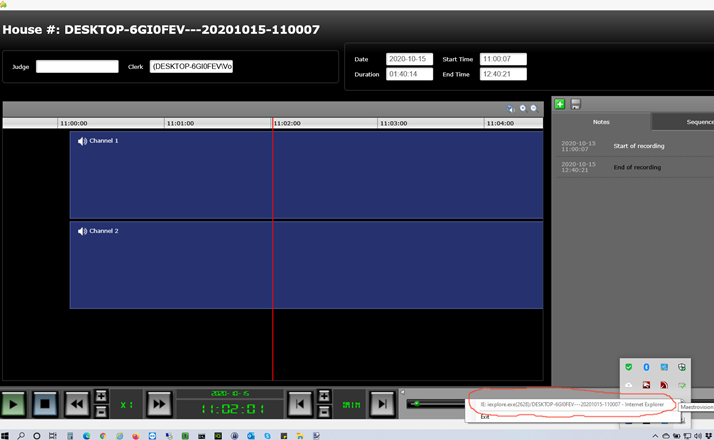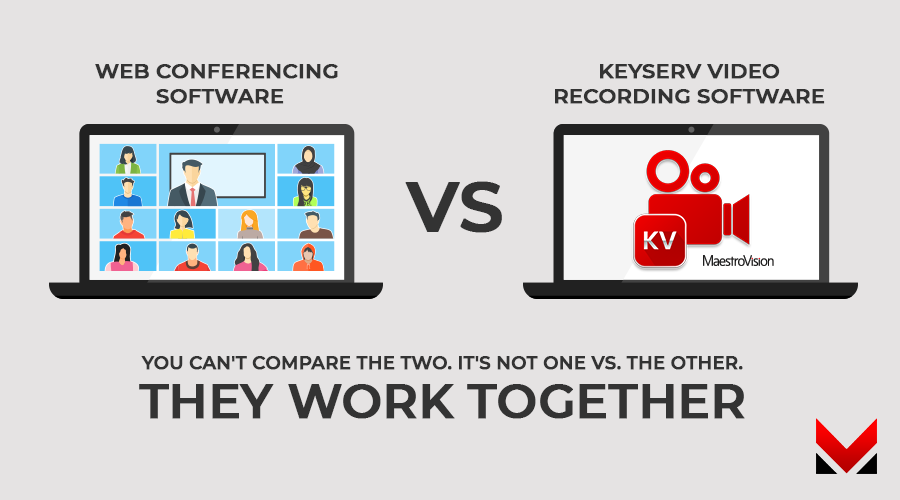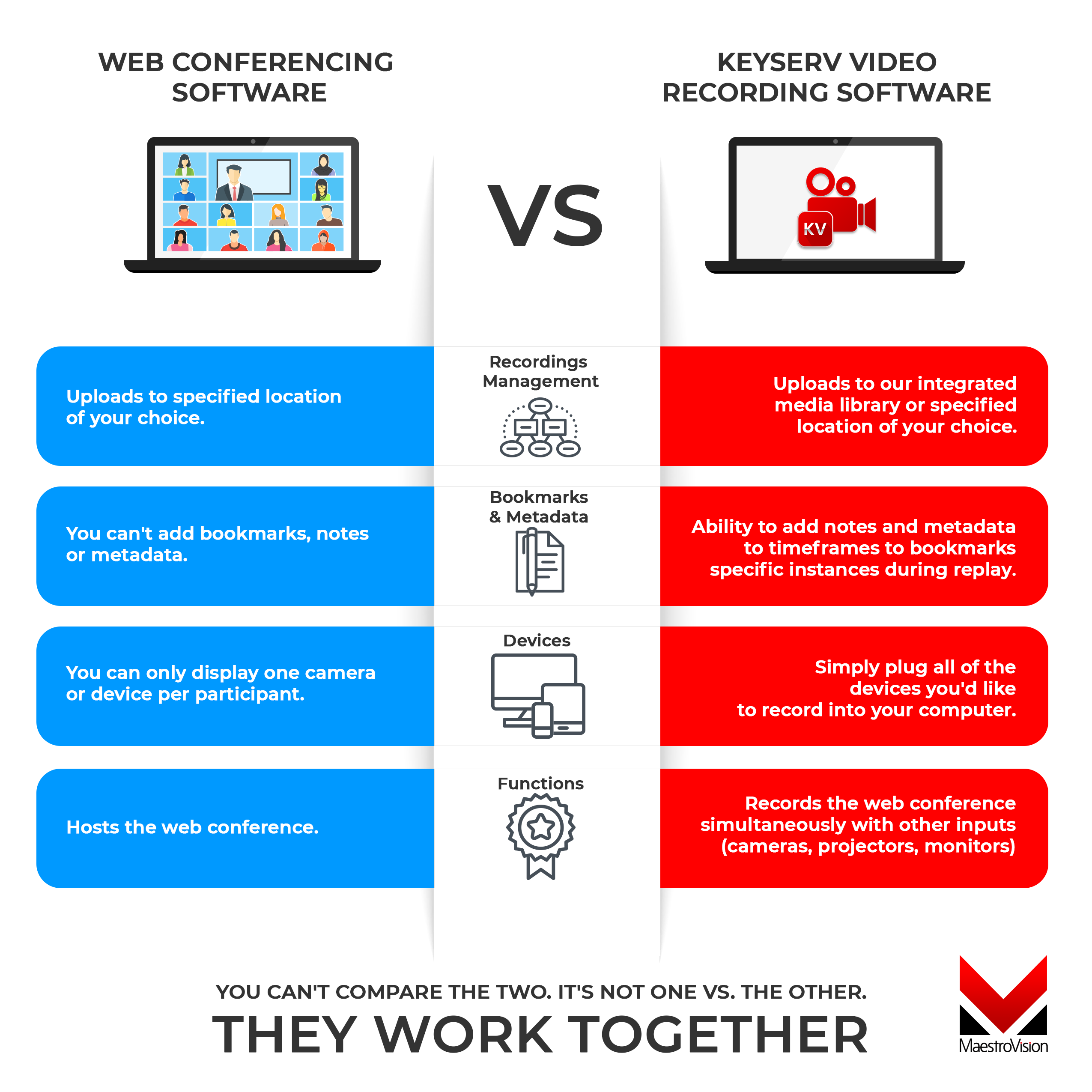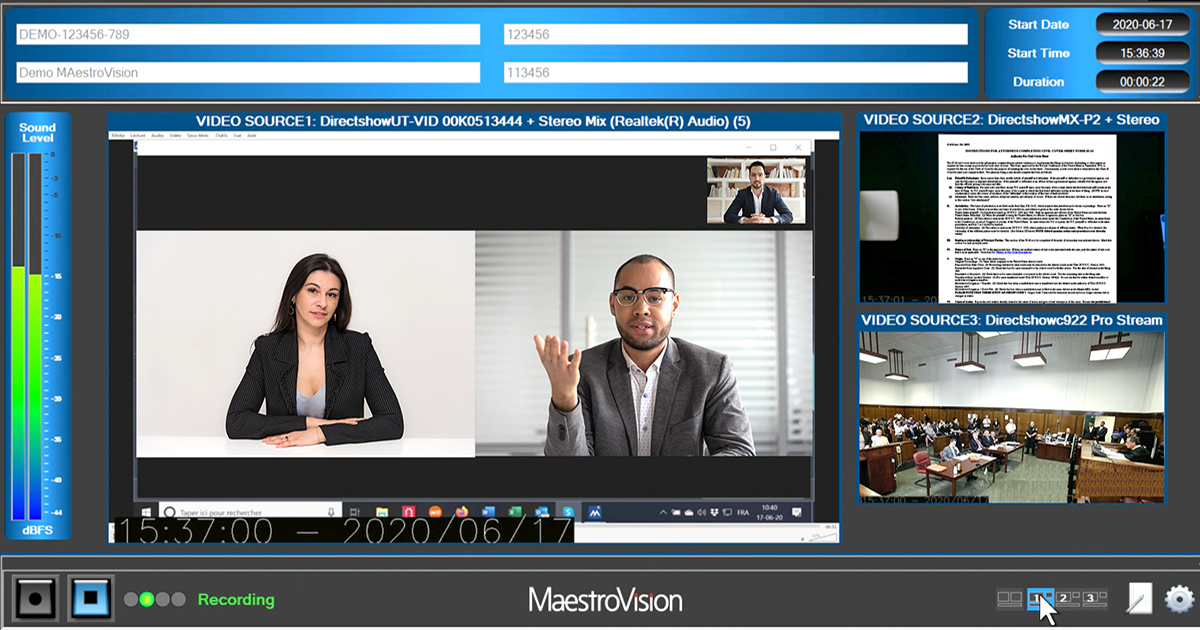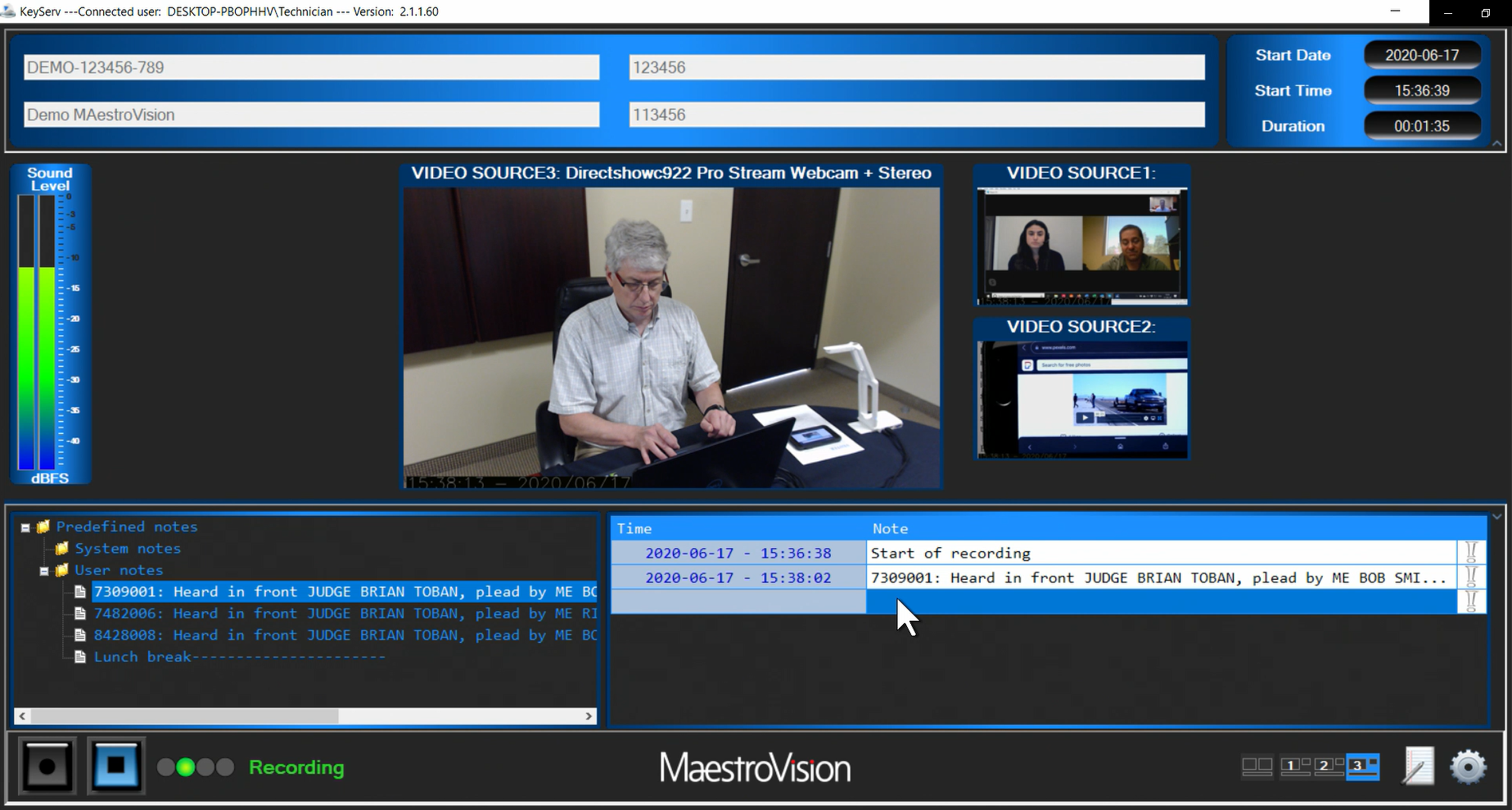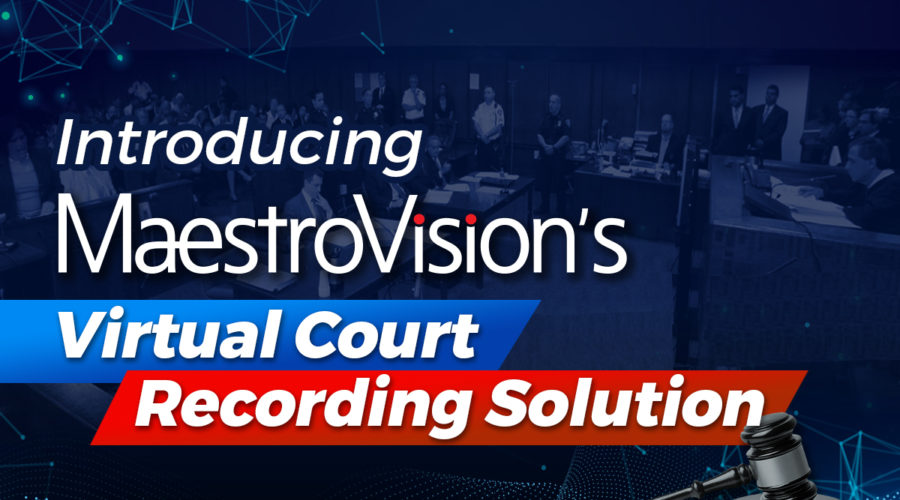When evaluating a professional recording product, we tend to focus more on video specifications, however, audio is much more important when looking for a perfect recording.
When evaluating a professional recording product, we tend to focus more on video specifications, however, audio is much more important when looking for a perfect recording.
Either interview recording, courtroom recording, council meeting recording or classroom recording it is nice to view the person who’s talking, but in the end, what is more important is to clearly hear the conversation without desynchronized audio & video and background noise.
For that purpose, MaestroVision’s broadcast engineers adopted a “Clear Audio Certification” utilizing the following steps…

1. Utilizing a balanced audio cable in our recording systems
To properly capture the human voice, it is important to obtain all the bandwidth frequencies that are emitted by the person’s voice to better understand how frequency bandwidth affects the quality of the audio. For example, take an interview done by a radio presenter, there is a significant difference in the sound quality if the interviewee is in the studio versus over the phone. The audio bandwidth of a phone is significantly lower than a microphone, creating that difference. You may notice sometimes that you have difficulties recognizing someone over the phone. This is created by the low audio bandwidth of a phone line.

Balanced audio cable

Unbalanced audio Cable
It’s important to understand that an audio cable acts as an antenna. Our environment is invaded by electromagnetic frequencies coming from power supplies, transformers, neon lights and so on, that are induced into the audio wires, producing a background noise as can be seen on figure 3. This noise negatively impacts the bandwidth of the audio signal and makes a poor audio recording.
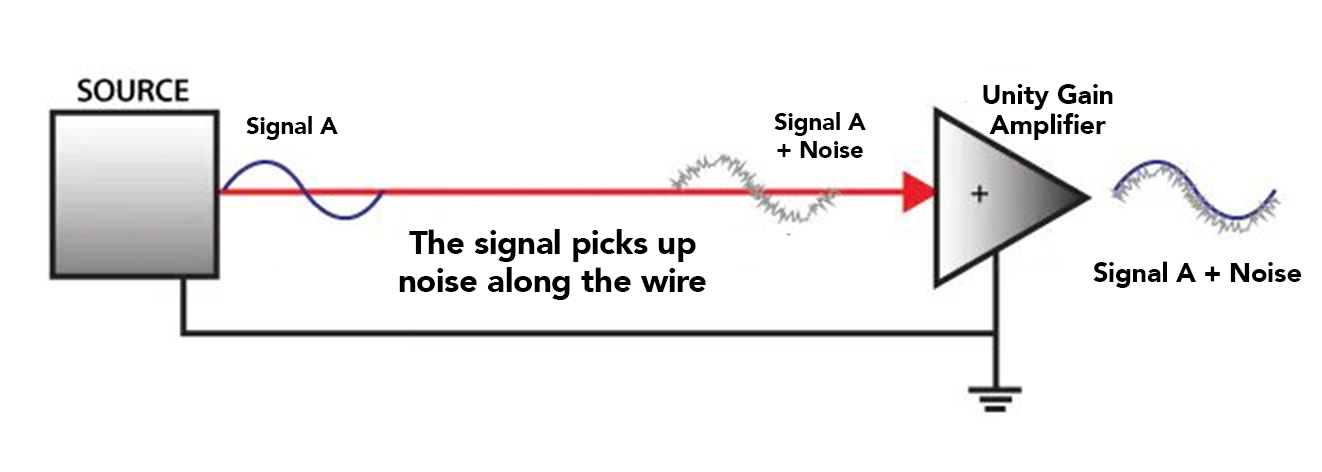
Figure 3. Unbalanced audio signal
In the case of balanced audio, instead of having a single wire to drive the audio, there are two. The audio signal is transmitted on two wires, which have a phase shift of 180 degrees between them. The two wires are “twisted” together to ensure that the same noise will be induced in both wires at the same time.
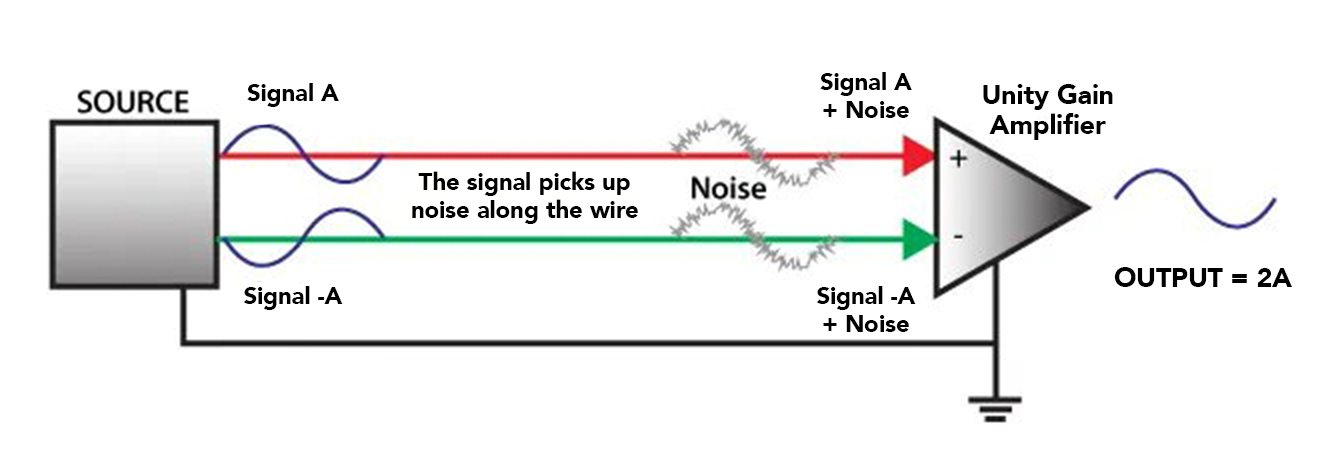
Figure 4. Balanced audio signal
In figure 5, we have represented noises by small waves for explanation purposes. Note that the small waves are in phase for both A+ and A- sides while the audio signals are out of phase relative to each other.
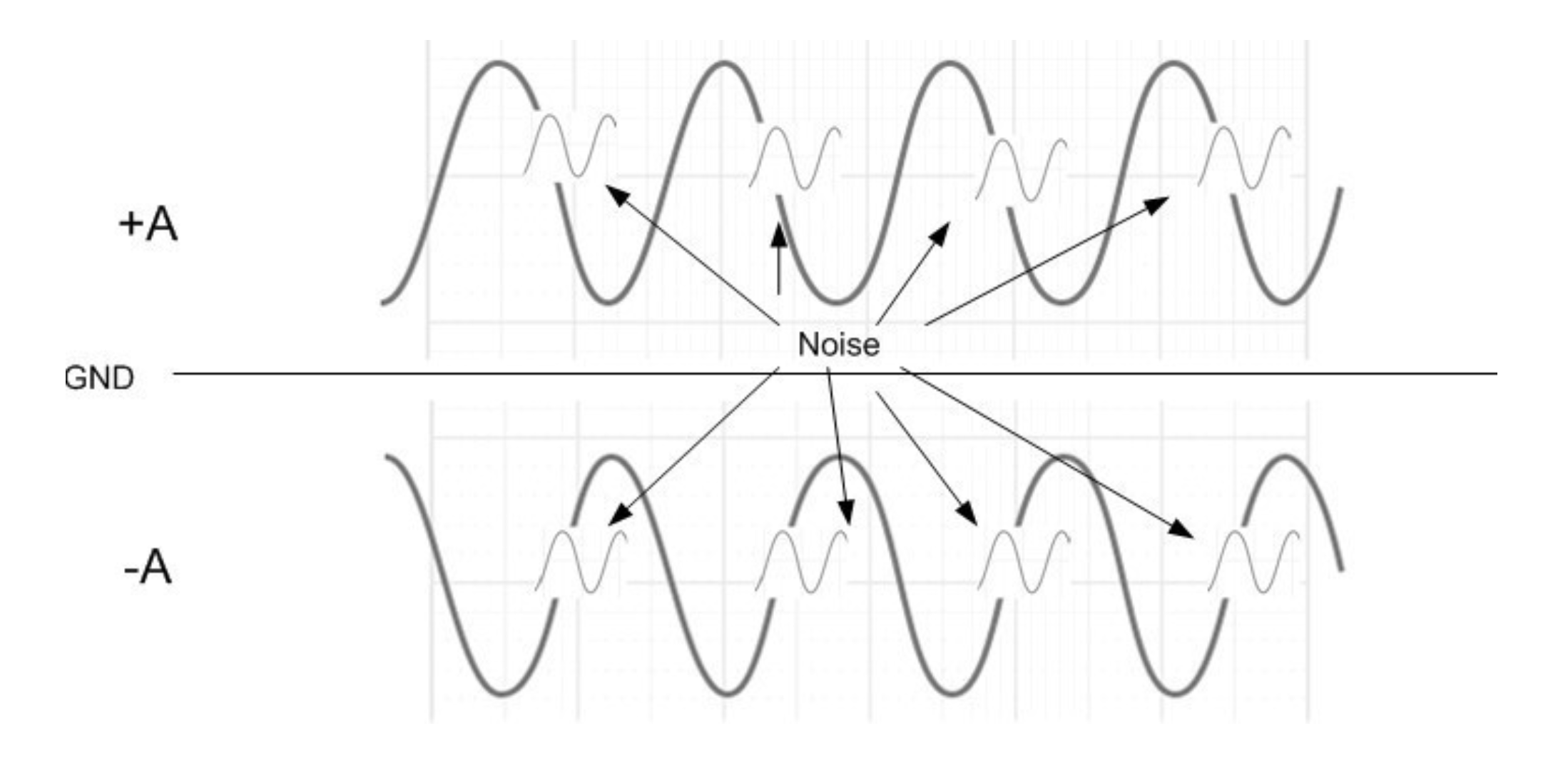
Figure 5. Example of balanced audio signal with noise
What happens when we subtract the signal (+ A) and the signal (- A)? Concerning the audio signal, subtracting one signal from another corresponds to adding them if we shift (-A) signal of 180 degrees. Therefore (+A) – (-A), becomes (+A) + (+A) which results in an increased double A signal, as shown in figure 6. In regards to the noise signals, given that both signals are absolutely identical when you do the subtraction between the two, they cancel out one another completely.
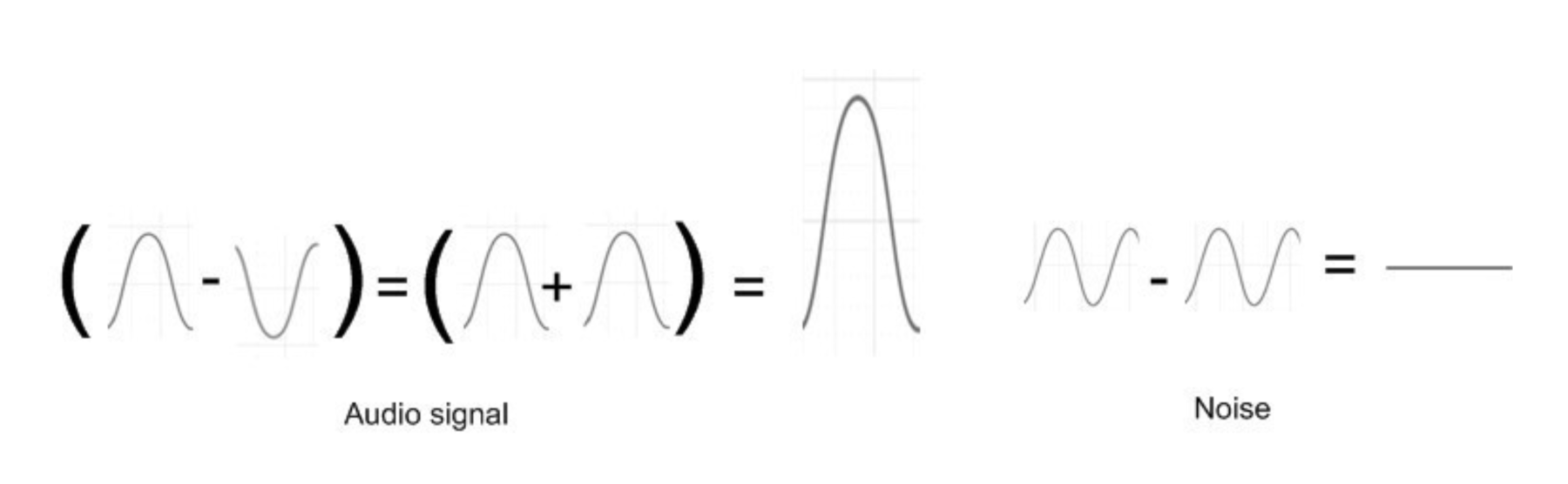
Figure 6. Result when we subtract: (+A) - (-A)
The result is a perfectly clean audio signal, destitute of any electromagnetic induction.
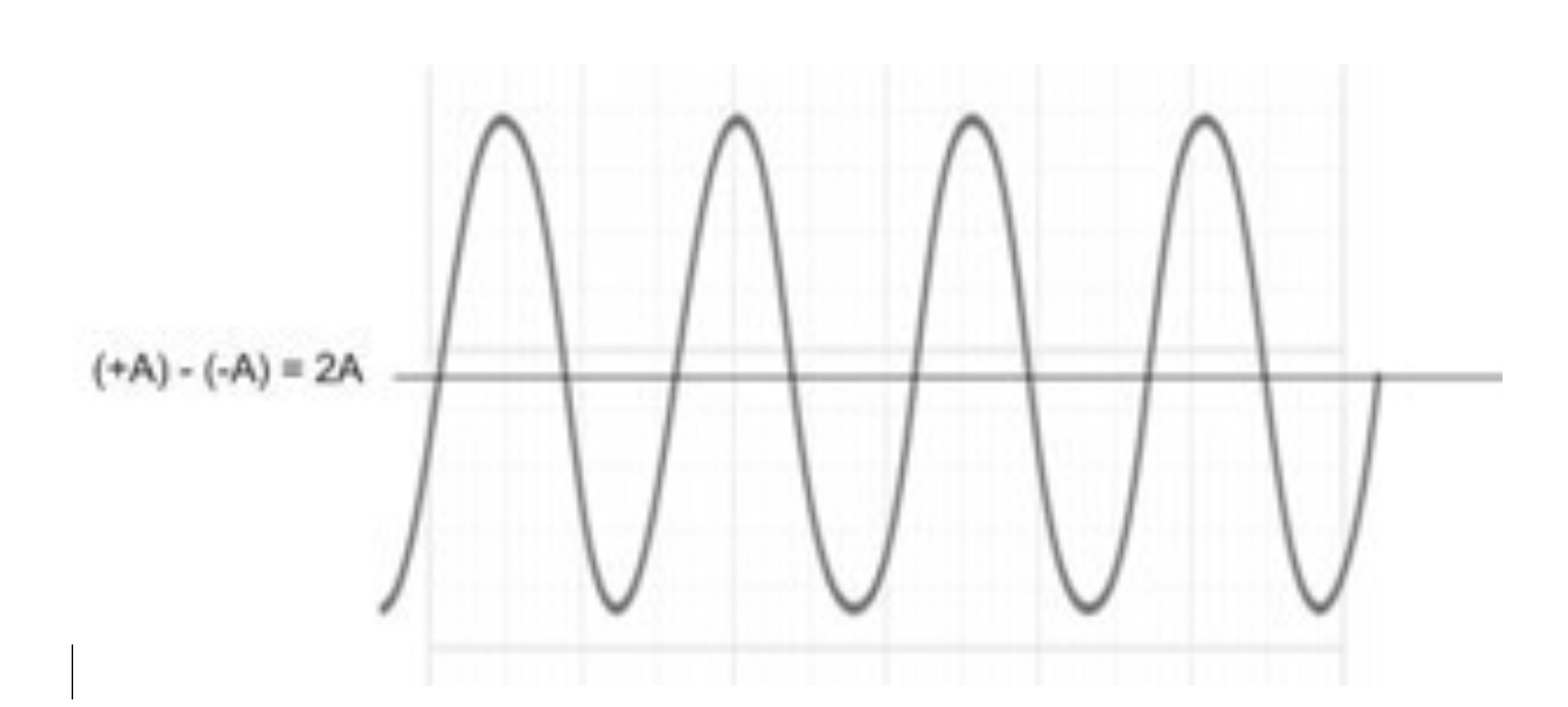
Figure 7 - Result when we subtract: (+A) - (-A)
It is essential to have an audio signal without induced noise. Since noises mainly affect high frequencies, a reduction in the high frequencies will make it difficult to distinguish between the “S” and “F”. This will make virtually incomprehensible records where the suspect does not speak well.
Another consideration is the difference in amplitude signals between balanced and unbalanced cables. The amplitude of a balanced signal is 4 volts while the amplitude of an unbalanced signal is 1 volt. The loss in amplitude in an audio cable is in volt per length. In a twenty-foot cable, the loss averages .5 volts. At the end of a twenty-foot balanced audio cable, you will lose .5 volts on 4 volts; equaling a loss of 12.5 %. The loss of an unbalanced audio cable is .5 volts on 1 volt which is a loss of 50%.
MaestroVision uses a balanced audio cable in all of our recording solutions so you can ensure your audio signal is always clear and free of induced noise.
2. Implementing ASIO technology
It is important to provide multi track recording of audio in order to isolate individual audio tracks. However, multitrack audio recording has its challenges. Apple is a preferred platform for music specialists because it offers synchronized multitrack recording. It is possible to record multitrack with a PC, but it consists of multiple stereo tracks that are not synchronized with each other. The desynchronization between audio tracks is not perceptible if each track is totally isolated with one another. But in a courtroom, where a microphone records the person talking on the microphone beside the other, the small amount of audio recorded will create an echo while playing back.
There is a technology that provides a solution to make all audio channels perfectly synchronized on a PC called ASIO. ASIO, Audio Stream Input/Output (ASIO) is a computer sound card driver protocol for digital audio specified by Steinberg, providing a low-latency and high fidelity interface between a software application and a computer’s sound card.
ASIO bypasses the normal audio path from a software application through layers of intermediary Windows operating system software. That application connects directly to the sound card hardware. Each layer that is bypassed means a reduction in latency (the delay between an application sending audio information and it being reproduced by the sound card, or input signals from the sound card being available to the application). In this way, ASIO offers a relatively simple way of accessing multiple audio inputs and outputs independently and perfectly synchronized.


MaestroVision’s KEYSERV AUDIO recording application has been certified with ASIO technology to allow synchronized multitrack recording.
MaestroVision’s implementation of balanced audio cables and ASIO technology has allowed us to offer a one-of-a-kind solution that is unrivaled by other recording providers on the market.